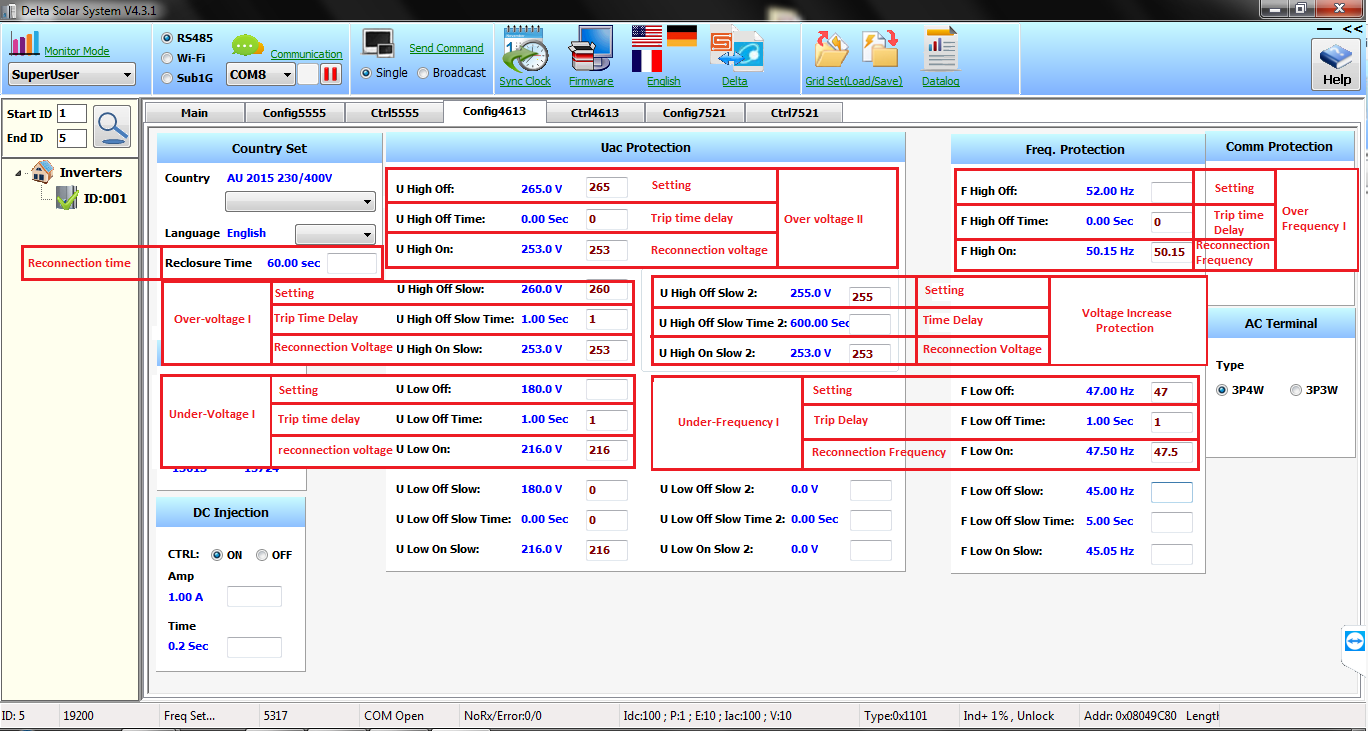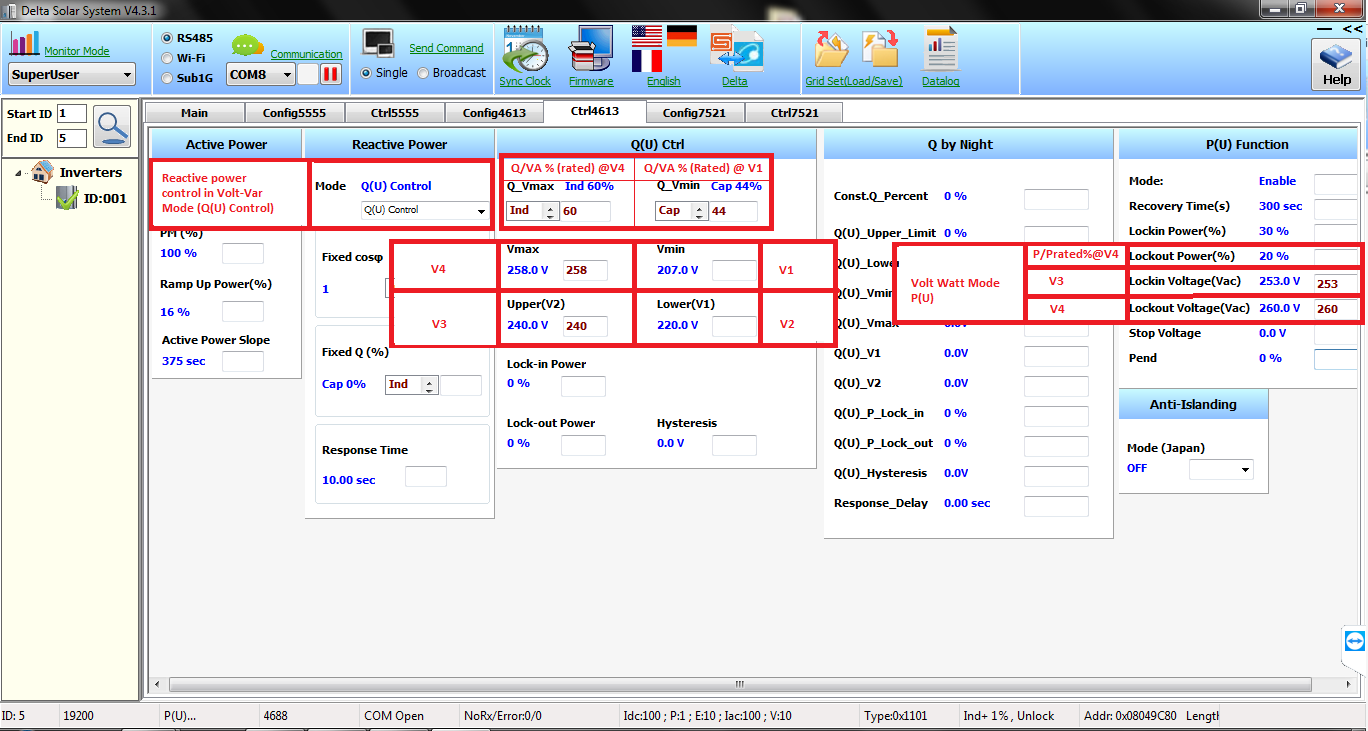MyDeltaSolar/DeltaSolar APP – Only compatible with Wi-Fi inverters:
Please see the guide on changing the response modes to suit your utilities requirements on Wi-Fi inverters:
Volt Watt – VAR response Mode P3
Via the P2P menu on the DC1 or the Inverter/battery directly you can access these settings using the MyDeltaSolar/DeltaSolar APP.
They can be found in the P2P menu under “Grid Settings”
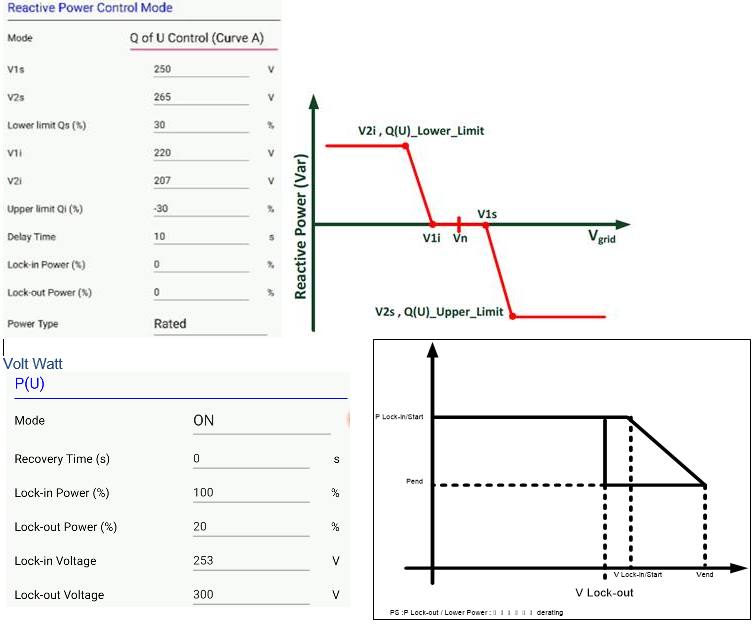
Delta Solar System Service Software – Can be used with RS-485 devices and Wi-Fi Inverters:
The DSS software is compatible only with Windows Laptops
If you are connecting via RS-485 please see below example of communications card connection
Connect Data+ and Data- to the Data+ and Data- of your RS485 to USB converter. When using DSS select RS485 as the communication method rather than Wi-Fi. The above guide can be used in the same way for RS485 as Wi-Fi once it is connected and communicating.



Quick Guide: Download DSS from HERE, Extract folder and launch DSS, Select monitor mode (inverter model top left), ensure RS485 is selected (or Wi-Fi if laptop connected via Wi-Fi) and select the comm port (can see the comm port in “Device Manager” of your computer) and press the play button, then press magnifying glass on left hand side. After loading you will see the inverter data populate.
Press Config/Ctrl tabs (password: 4613) to access grid code data. The above pdf guide explains how to change these to suit your requirements.
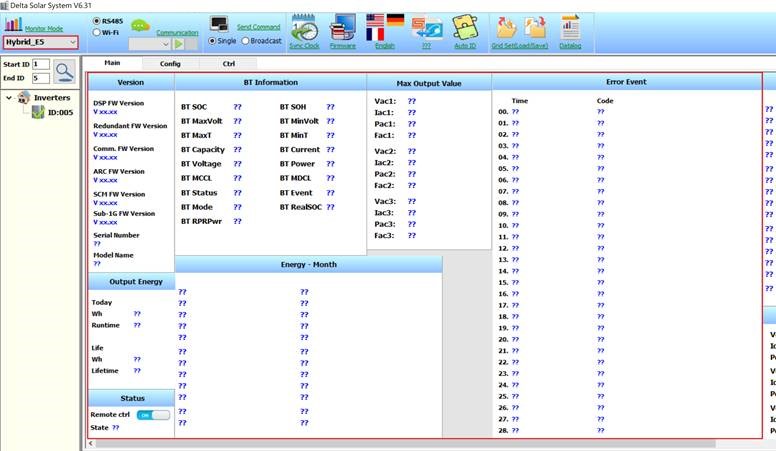
Example of settings: