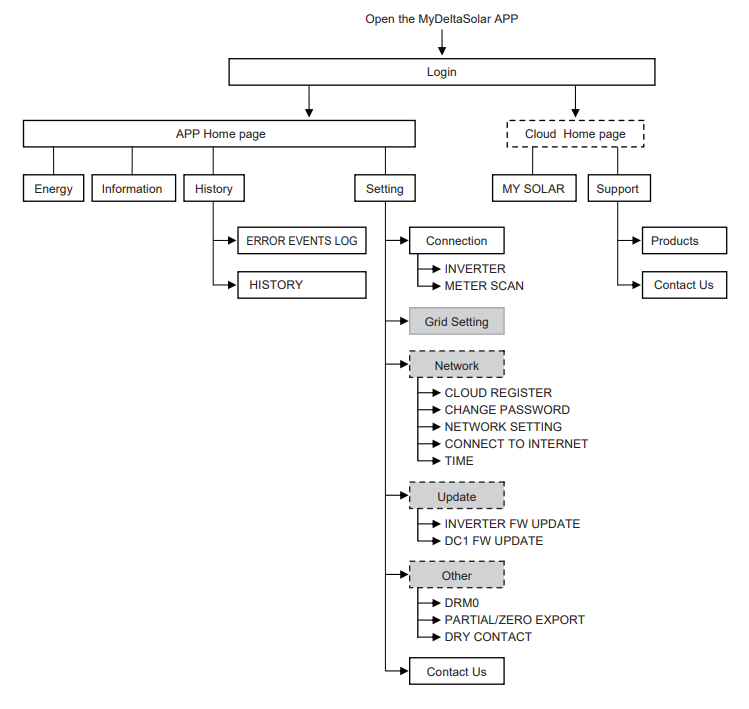After the electrical installation of the equipment is completed (See SLD’s on how to do this HERE), please follow the steps below on how to setup your inverter(s), power meter and DC1.
Firmware Compatibility between devices
1.Check the firmware on the DC1
Current latest FW version: v1.30 (this is a requirement for the installation)
See how to check and update below;
This process will always download the latest firmware available.
- Connect to the Wi-Fi of the Data Collector (Default password is : DELTASOL)
- Turn Mobile Data “OFF”
- Sign in and press “Manage Your Devices”
- Menu (top left) -> Setting -> Maintenance
- Type Installer Password (4613)
- Press “OK” and select the DC1 Firmware tab.
- Select the empty field next to “Download Access” and select “Delta Server”
- Turn mobile data “ON” (wait 10 seconds)
- Press “Download DC1 FW File” (wait until completion)
- Turn mobile data “OFF” (wait 10 seconds)
- Press “DC1 Firmware Update”
- Wait for the DC1 “System Ready” light to go red and green again.
2.Check the FW on the Inverters
Model: H5A_222
Ensure that the minimum firmware version on the inverters is at least:
DSP: 3.00
COMM: 2.23
Wi-Fi: 1.7.3
Model: M6A/M10A
COMM: v1.30
The FW can typically be found on the inverter box it was packaged in on a sticker.
If you no longer have access to the box or there is no sticker, see a video on how to check this HERE under the title “How to Monitor your inverter Offline when you dont have Internet onsite”. On the M6A/M10A scroll down to inverter info via the screen to find the COMM FW easily.
If it needs an update, see how to update HERE
3.Check the SN of the meter (single phase meter)
When using a P1E, The 7-9th digit of the serial number must be at least 172 (i.e. 172, 173,174,175 and above would be compatible) example serial number – PPM P1E-O2S1720000W0
Please ensure that the inverter you are connecting the data collector to is not already connected to a router. If it is please reset the Wi-Fi card and delete the plant on the cloud.
Now that we have checked the compatibility of the DC1 with other products we can begin commissioning via the MyDeltaSolar App. Create an account and sign in to follow the video’s below, if you aren’t sure how to create an account see HERE.
How to commission a Delta DC1-100 with x2 Wi-Fi inverters and a P1E power meter on the cloud (Android)
- Sign in
- Press “Data Collector Setup”
- Select appropriate plant type (Feed-in with power meter if a power meter is being used)
- Select your Data Collector Wi-Fi, Inverter Wi-Fi’s (and the Wi-Fi tickbox) and the router Wi-Fi that the DC1 is being connected to.
- Turn Meter to “ON” and press search (if a power meter is being used, P3E or P1E)
- Select the Grid codes for your inverters
- Press Set to change the password of the Data Collector to the cloud account login password.
- Type in the customers Wi-Fi password and wait for successful connection to the cloud.
How to commission a Delta DC1-100 with x2 Wi-Fi inverters and a P1E power meter on the cloud (IOS)
Tips
- Greyed out inverters: If you see greyed out inverters in in the initial connection page then these inverters are already comissioned to the cloud and cannot be commissioned to the Data Collector. In order to set them up with the Data Collector they will need to be reset (hold reset button down for 20 seconds) and the plant must be deleted from the cloud (see how to delete them HERE)
- Greyed out Routers: These routers have a signal strength too weak for connection to the DC1.
How to setup a Delta DC1-100 + 3 phase inverter and power meter (P3E) via RS-485 on the cloud (Android)
- Sign in
- Press “Setup Data Collector”
- Select appropriate plant type (Feed-in with power meter if a power meter is being used)
- Select your Data Collector Wi-Fi, RS-485, and the router Wi-Fi that the DC1 is being connected to.
- Press “Set” if the RS-485 connected inverter was found. (If not search again)
- Turn Meter to “ON” and press search (if a power meter is being used, P3E or P1E)
- Select the Grid codes for your inverters
- Press Set to change the password of the Data Collector to the cloud account login password.
- Type in the customers Wi-Fi password and wait for successful connection to the cloud.
How to setup a Delta DC1-100 + 3 phase inverter and power meter (P3E) via RS-485 on the cloud (IOS)
How to export control a system using a DC1 with a power meter
- Connect to the Wi-Fi of the Data Collector
- Mobile Data “OFF”
- Sign in
- Menu -> Setting -> Other
Installer Password (4613) - Turn the Mode “ON”
- Fill in the export rate and capacity
- Press save
How to see the grid settings of your inverters that are connected to a DC1
- Connect to the Wi-Fi of the Data Collector
- Mobile Data “OFF”
- Sign in
- Menu -> Setting -> Grid Settings
Installer Password (4613) - Adjust as necessary
See the APP flowchart on the DC1 below;
Other options such as changing the router connection (if the router or password has changed) or seeing the event history can be done via the APP Home page (P2P) by following the flow below; (see video above on how to get to the APP Home page)
If your router password has been changed please go to the network tab and then the “Connect to Internet” page. Scan and select your new router and type in its password, then press connect.